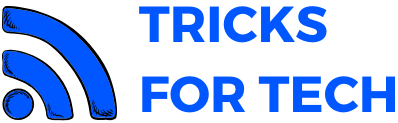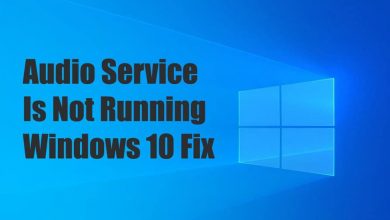How To Logout From All Devices In Swiggy

Swiggy is an online food ordering and delivery platform. It was founded by Sriharsha Majety, Nandan Reddy and Rahul Jaimini in 2014. Swiggy began its operations with a few restaurants in Bengaluru and later expanded to the whole country. Swiggy currently operates in 487 towns in India.
It is better to keep a personal Swiggy account and not to share your account credentials with anyone else. One of my friends had given his Swiggy credentials to some of his friends and relatives, that account was misused to get refunds.So if someone else is using your Swiggy account it is better to sign it out of that device otherwise your account may get banned.
Also check out: How To Delete Naukri Account
Logout From All Devices In Swiggy
There is no log-out from all devices option in Swiggy. Still, you can remove your swiggy account from another mobile phone using your account.
- Open Swiggy app.
- Now tap on the profile tab.
- Now scroll down and tap on Logout options.
- Now you will see the list of devices in which Swiggy account is used.
- Tap on “logout” to remove your Swiggy account from that device.
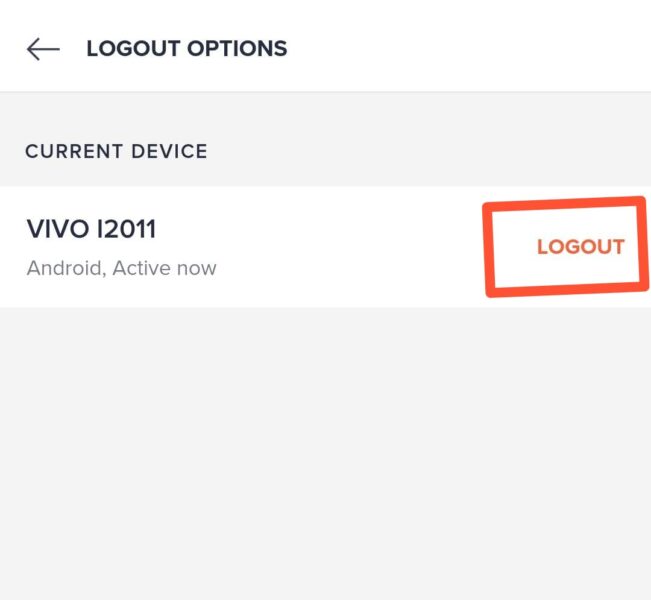
This allows you to logout from all devices. Even though you have removed the other device. It is better to change the email address and phone number for additional safety. To change your Email address and phone number in swiggy follow the steps below.
- Open the Swiggy app.
- Now tap on the profile tab.
- On the top, you will see your name, email and phone number. Tap on edit.
- Now again tap on edit to change your phone number and email address.
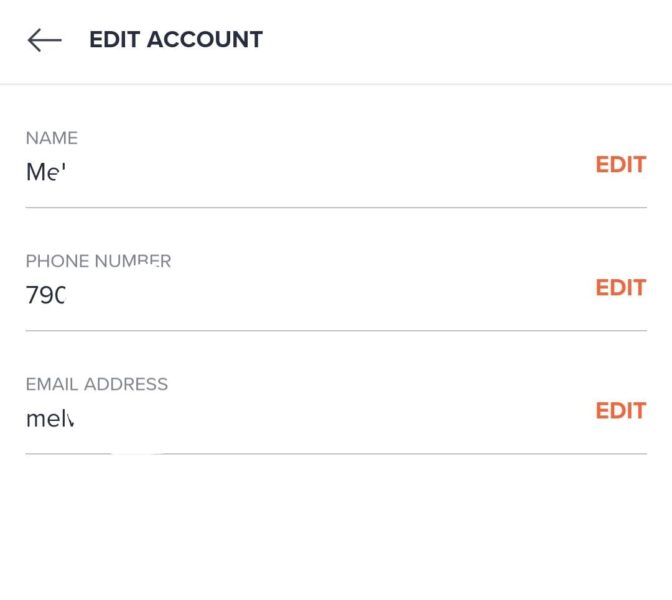
If someone else is still using your Swiggy account even after following the above steps. Contact Swiggy customer care at “support@swiggy.in” describing your problems. They will reply in 4-6 hours and will solve your problem immediately. Also, remember to remove your saved payment methods from your Swiggy account.